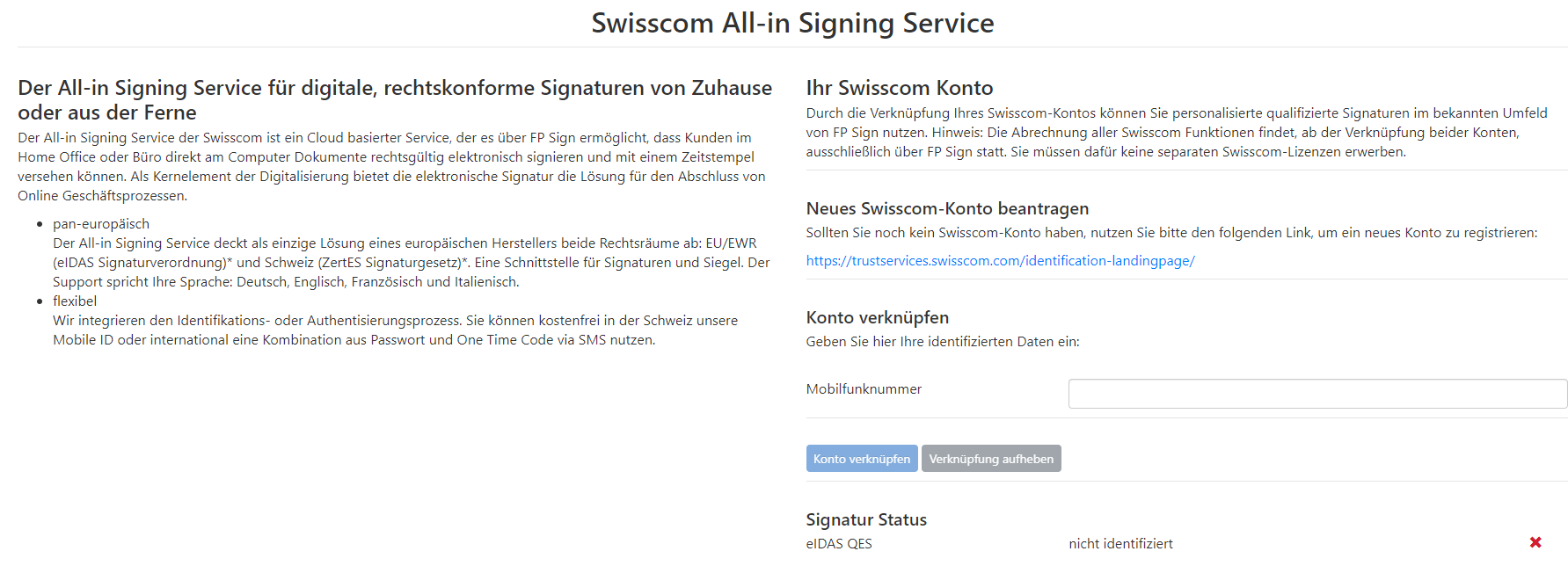How do I identify myself with Swisscom All-in Signing Service?
Swisscom offers easy-to-integrate electronic signature services and online identity solutions in Europe that are eIDAS-compliant.
By linking your Swisscom account, you can use personalised qualified signatures in the familiar FP Sign environment. Note: Once both accounts have been linked, all Swisscom functions are billed exclusively via FP Sign. You do not need to purchase separate Swisscom licences for this.
Was this article helpful?
That’s Great!
Thank you for your feedback
Sorry! We couldn't be helpful
Thank you for your feedback
Feedback sent
We appreciate your effort and will try to fix the article